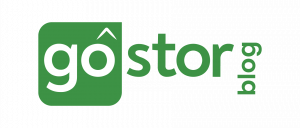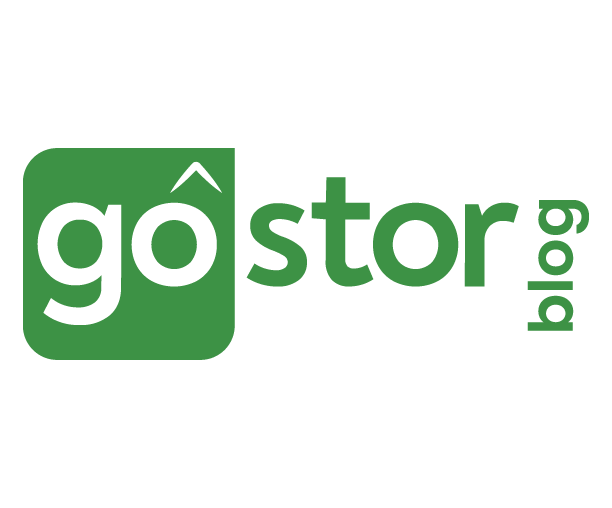Do you find yourself waiting a long time for your applications to open? Do you also just stare into the screen while it freezes and doesn’t respond? We can totally understand the frustration that comes with a slow laptop! In our fast-paced life, we want our devices to be running as smooth as butter, and when it slows down like a snail, it can get infuriating.
Now if your laptop has good RAM, you don’t have to worry about making major changes. By following some simple steps, you might be able to declutter your laptop and turn it back into its former fast-paced self. Let’s look at some of the top reasons why your laptop might be working too slow.
You might also like: Best laptop cooling pads
Why is my Laptop slow? Top reasons and tips on how you can improve it:
1) Too many programs kickstart during startup:
A lot of programs may start automatically on startup (Hello Discord we are looking at you!) and this instant load at the start may slow down your computer. While some of these programs are absolutely necessary and should not be tampered with, (like the ones titled ‘Microsoft’) you can stop auto-launch for the other apps and open them only when they are needed.
To do this, open your Task Manager and go to Startups to see which apps are enabled during startup. You can go through the list and disable some that are using up too much memory. This small step can significantly boost your laptop’s speed!
2) You don’t restart or shut down your computer regularly:
After a long day at work, when it’s finally time to leave, we quickly shut our laptops without taking the effort to switch them off. Similarly, when we are working on our school or college assignments, as soon as it gets done we just slam the laptop and escape! You might not realize it, but this cycle goes on for days, and your laptop keeps running relentlessly for months.
While it is no more a requirement to switch off your laptop when it is not in use, it’s still a good idea to fully shut down your computer at least twice a week. You might not feel the need to restart your laptops, but it is actually important to let your laptop rest as well. The more you use your computer, the more applications will be running in the background. This builds up over time, and it makes the laptop slower over time. Restarting will help enable new updates and also shut down programs that are stuck. So, make sure you routinely switch off or restart your laptops, and let the machine reset for the day, along with you.
3) Incompatible operating systems
If you have bought a new laptop with decent RAM, and still notice that it’s lagging, there might be a problem with the laptop’s OS. A lot of laptop brands today try to provide a myriad of features in one laptop, which usually isn’t even compatible with that model. And often they give the latest version of the OS even though the device can’t support it. In such cases, it is best to get it checked with your computer service provider and get it downgraded to a more compatible version.
4) Too many bulky programs are running in the background:
Sometimes, there is just one program that takes up too much space and power. In such cases, you can find the culprit by going to Task Manager and checking for apps that are taking up your maximum CPU and Memory. If you are not using that particular program at the moment, you don’t need to keep it running and you can simply disable it. When you open the app later, it will start running again automatically.
Similarly, when you get a new laptop, you might have ended up installing too many programs and apps with the hope of increasing the utility of the laptop. But usually, these programs pile up just to occupy the space in your laptop, without much utility. This is why it’s better to uninstall the programs that you aren’t using, or would not use in the future. To uninstall apps, simply for to Control Panel > Programs > Programs and Features, select the application, and click Uninstall.
5) You have too many temporary files
Temporary files are basically files that store temporary data. These are created by your operating system or program, every time you run or complete a task on the computer. Usually, these files are automatically deleted when their work is done, but sometimes your laptop might not be able to do so. As a result, they can eat up your space and cause your laptop to slow down.
If you are experiencing slow processing on your laptop, you can delete the temp files manually. For this, you can just click the magnifying glass on the bottom left corner (used to be called ‘Start’)> type ‘Run’> then type ‘%temp%‘. Now select all (Ctrl+A) and press the Delete button. This should help temporarily boost your speed, but it might not be a permanent fix for your laptop’s speed.
6) You may be out of memory:
Your laptop’s RAM (random access memory) is the key to running smooth and fast processes in your laptop. The more the RAM, the faster your laptop, and the better its power to handle programs.
If your laptop comes with low RAM, you might see very slow processing power. While most modern computers do come with good RAM, if you feel that your laptop’s RAM isn’t enough, you can install a new RAM kit from your computer service provider. You can also think of adding extra HDDs or an SSD to make your device run faster.
7) Your browser may be overloaded with extensions
Just like installing too many programs on your laptop, you might have ended up adding too many extensions to your browser. While extensions do help in making a lot of your daily tasks easier, do not overload your browser with them. If you work primarily on your browser, this might be a direct cause for a slow laptop.
Similarly, overloading your browser with multiple tabs can also pose difficulty in proper functioning. Let’s say if you have 15 tabs open at once, one with an ongoing download, the other with a video playing, and other such heavy tasks, your laptop will find it too hard to accomplish all these tasks at the same time. So, it’s better to relieve your laptop from this stress and keep your browser as light as possible. You might also want to delete computer cookies and cached items, this can also help improve your laptop speed.
8) It could be malware!
If you suddenly experience slow processing or notice that your apps are crashing unexpectedly, then your laptop might be the victim of a malware or virus attack. While most Windows 10 computers come equipped with Microsoft antivirus protection, you can run an antivirus scan quickly. This will help to identify any threats that your laptop might be exposed to and remove them.
9) Haven’t updated your operating system for a long time?
Updates can be a pain, no doubt there! But there is a reason that Windows keeps releasing new updates frequently. These updates usually have new drivers, software patches, and bug fixes that can enhance your laptop’s speed. Hence, if your laptop seems to be running slower than usual and you have been clicking on ‘Remind me later’ on an update prompt for a while now, maybe it’s time to give in and start your update.
10) Adjust or disable graphics and animations
Your Windows may feature amazing graphics and animation to make your experience more fun, but this might be a reason for your laptop’s slowdown. These animations can be avoided and you can enhance your laptop’s performance by disabling them. For this, go to Control Panel > System and Security > System > Advanced system settings. In the ‘Performance’ section, select ‘Settings’ and here you can choose the appropriate option. (Choose ‘Adjust for best performance’ to let the laptop adjust accordingly).
Conclusion:
No one wants a laggard laptop! So by following these simple steps, you can actually make a huge difference to your laptop’s speed and efficiency. Remember, at the end of the day your laptop is a machine, and there are limitations to how much it can handle. Try not to overload it with a lot of programs. This will not only ensure faster processing but also increase the longevity of your device.
We hope you like this article and it helps you to speed up your laptop!